
|
License server |

|
License server |
If you wish to make floating licenses available to client machines on your network, you must nominate a server which will host the licenses and run a license manager to make them available to clients. As with dongles, your chosen server machine should be always on to ensure license availability when needed. Unlike dongles, however, this server may be virtual or 'in the cloud' – but it must be persistent, not routinely created and destroyed.
| Warning: | The licenses in trusted storage are in essence what you have purchased or leased from us, and should be treated with due care and security. We cannot replace lost active licenses. If you wish to decommission a server, or relocate a VM or replace hardware etc, you must deactivate your licenses first and then reactivate them after making the changes when you are again ready to use them. |
There is rather more to do to set up floating licenses than there is for local ones. There are a number of components required for the license server which we have gathered together in the FlexNet server pack. This can be downloaded here: https://www.orcina.com/downloads/public/ServerPack.zip.
The server pack contains an installation guide which will help you with the installation of the various components. For completeness, some of the information in that guide is repeated here, but this topic is aimed at setting up your license server (and client machines) after you have installed the components.
The server on which your FlexNet licenses are activated must run the Flexera license manager, either lmadmin or the older lmgrd. If you are new to FlexNet licensing, we recommend lmadmin and the FlexNet server pack contains an installer for this. Those with more experience of this software may already be using lmgrd to serve licenses for other software, and Orcina software will work equally well with this as long as it is sufficiently up to date. Note however that functionality such as transfer and borrowing requires lmadmin rather than lmgrd.
To allow access to Orcina software, the license manager needs the vendor daemon orcina.exe and associated files which are contained in the FlexNet server pack. The server pack setup program installs the vendor daemon and integrates it with lmadmin.
On the server, the web interface to the license manager is at http://localhost:8090, assuming the default HTTP port, 8090, for the license manager. The port is set, and may be changed from the default, when the license manager is installed or subsequently from the administration page. To access the web interface from a different machine, substitute the server's hostname or IP address in place of localhost.
The first page of the web interface is the dashboard which lists the licenses which are being served by the license manager, how many are currently checked out, etc.
The administration page can be used to configure the license manager, but most of the settings can safely be left at their default values. The settings that are most likely to need changing are the lmadmin port and the vendor daemon port. These can be specified during the server pack installation, but you may need to change them after installation, e.g. when applying firewall rules.
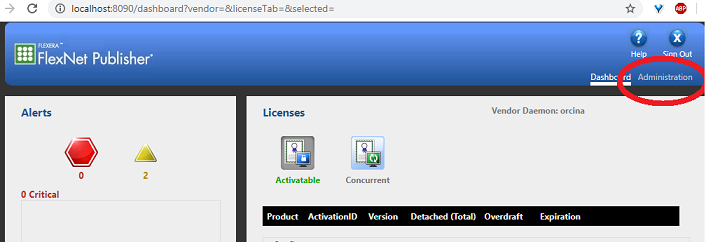
On first login to the administration page, username and password are both admin. Enter these and you will then be prompted to change the password.
If the clients connect to the server via a firewall, you should register exceptions for the license manager lmadmin.exe, and for the vendor daemon orcina.exe. Alternatively, you can instead open the inbound ports which these use, in which case you will need to use fixed ports for both lmadmin and vendor daemon – you can set these ports through the web interface in Administration | Server Configuration | Web Server Configuration and Administration | Vendor Daemon Configuration | Administer | General Configuration, respectively. To allow you to administer the license server manager remotely, you may also want to make sure that the port for the web interface (by default 8090) is open.
The components required for each network client are also included in the FlexNet server pack, in the ClientPack folder.
Like the server, each client machine which runs Orcina FlexNet-licensed software will need to have the Flexnet licensing service installed. Any Orcina software which offers FlexNet licensing, such as OrcaFlex, will give you the option to set up this service when you install the software, but the installers (choose either 32-bit or 64-bit as appriopriate) are included in the server pack for completeness, so you can choose which installation method is most convenient to you – you don't need to do both, but doing so will be harmless.
Each client machine also requires a configuration file, named FlexNet.ini. There is a minimal template for this in the ClientPack folder. This file, suitably edited, is required to be in the folder %AllUsersProfile%\Orcina (%AllUsersProfile% usually resolves to the hidden folder C:\ProgramData – so the folder is usually C:\ProgramData\Orcina), and consists of just two lines,
SERVER your-server-name ANY [your-port-number] USE_SERVER
Replace your-server-name with either the name or IP address of your FlexNet license server machine. The port number is optional: if specified it must match that chosen when lmadmin was started (this will be shown in the web interface under Administration | System information). If no port number is given in FlexNet.ini and none is assigned specifically to lmadmin, the default range 27000–27009 will be used. Again, the installer for FlexNet-enabled software, when run on the client, will give you the option to supply these values and write this file automatically as part of the install.
For example,
SERVER dev-w10-01 ANY USE_SERVER
tells the client to look for a license on the machine dev-w10-01 using the default range of port numbers, while
SERVER dev-w10-01 ANY 28101 USE_SERVER
specifies that only port 28101 on dev-w10-01 is to be used.
Note that the keyword ANY is required in all cases. It signifies that the license manager may be run on any server – in previous file-based Flexera licensing systems an ID for a specific license server was used here, but this restriction no longer applies to trusted storage licenses.
For clients to be able to borrow licenses, they will need access to the borrow edition of OrcaLicense. A very simple way to prevent license borrowing, then, is to not distribute the borrowing edition of OrcaLicense to users.
For more precise control, settings in the server options file can be used to prevent or limit license borrowing. You can, for example, prevent or allow specific users (individually or in groups) from borrowing licenses, and set a maximum borrow duration.
Any licenses which have been borrowed will be included in the total in the borrowed column of OrcaLicense on the server, and the quantity available will be reduced accordingly,
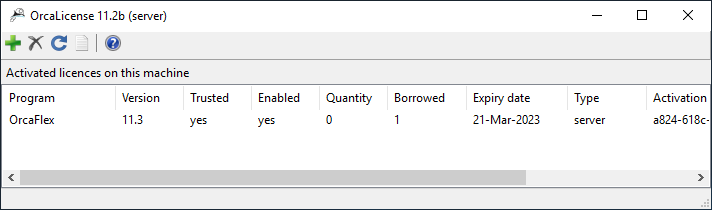
Further information, particularly on which host machines have borrowed licenses, is available in the web interface.
The options file can be used to set limits on license borrowing, reserve licenses for specific users and prevent or allow users (individually or in groups) from checking out licenses for specific programs. A template options file, orcina.opt, which includes license borrowing examples is installed alongside the license file orcina.lic (located in %AllUsersProfile%\Orcina\lmadmin\licenses) and can be edited as appropriate for your needs. The license manager needs to know where the options file is in order to apply the options: you specify this in the license file orcina.lic by modifying the second line (the VENDOR line) in this file to read
VENDOR orcina orcina/orcina C:/ProgramData/Orcina/lmadmin/licenses/orcina.opt
If you make changes to the license file orcina.lic or the options file, orcina.opt, you will need to restart the license manager service in order for the changes to take effect.
For full details of the keywords and syntax, see the chapter "Managing the Options File" in the FlexNet license admin guide.
| Notes: | The BORROW keywords in the chapter "Managing the Options File" of that document (and throughout it) refer to an older form of license borrowing which we do not use. You should ignore these and use ACTIVATION keywords. |
| The entitlement ID referred to in the chapter "Managing the Options File" is what we call the activation ID, the 32-figure code which you use to activate your licenses. |
As mentioned above, it is possible to use the older lmgrd license manager rather than the newer lmadmin. If you are familiar with lmgrd, or are already using it for other software, then this may be more convenient.
In order to serve the license using lmgrd you will need to create a .lic license file. Because Orcina licenses use trusted storage, the license file does not contain FEATURE or INCREMENT keywords. Instead the license file must specify information about the vendor daemon, the server options, and the ports to use. The .lic file should look like this:
SERVER this_host ANY lmport
VENDOR orcina "full\path\to\orcina.exe" OPTIONS="full\path\to\orcina.opt" PORT=daemonport
You will need to replace the paths to orcina.exe (the vendor daemon executable) and orcina.opt (the server options file) with suitable values for your installation. Additionally you must replace lmport and daemonport to the license manager port and the vendor daemon port, respectively. If one or both of the port values are omitted, then default values are used.
The FlexNet server pack contains, in the LicenseManager folder, a copy of the FlexNet Publisher License administration guide. You may find it helpful to refer to this, as directed above, for more detailed advice than is given here.