
|
License transfer |

|
License transfer |
In some networks, the license server machine is not connected to the internet. This makes it difficult to activate licenses because that process requires communication, over the internet, with a Flexera server which provides the licenses.
License transfer overcomes this issue by using an intermediate machine (A), which is connected to the internet, to activate the licenses before then transferring them to the desired license server machine (B). The process is as follows:
| Note: | Machine A must be running the lmadmin license server. |
| Warning: | When licenses need to be upgraded or deactivated, they must first be returned to machine A. It is important therefore that machine A is not decommissioned while there are still licenses on machine B. |
To transfer a license, you need to run the server transfer edition of OrcaLicense. Run this OrcaLicense (note the title bar indicates that this is the version for server transfer) and specify the port and address of the lending server. This can be of the form port@server (e.g. 27000@flexnetserver or 27005@192.168.1.42) to use a specific port number, or server (e.g. flexnetserver or 192.168.1.42) to search each of the default ports.
Once the lender has been specified, press the  button on the toolbar or the INSERT key shortcut to bring up the transfer licenses dialog:
button on the toolbar or the INSERT key shortcut to bring up the transfer licenses dialog:
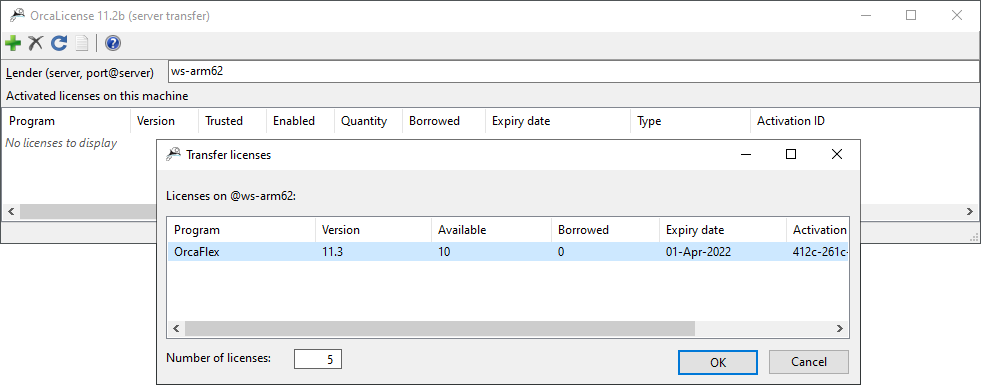
Select the license you require from the list, specify how many licenses to transfer, and press OK: OrcaLicense will transfer the license from the lending server and save them to your machine's trusted storage.
OrcaLicense will then show you the licenses which you have on that machine, for example
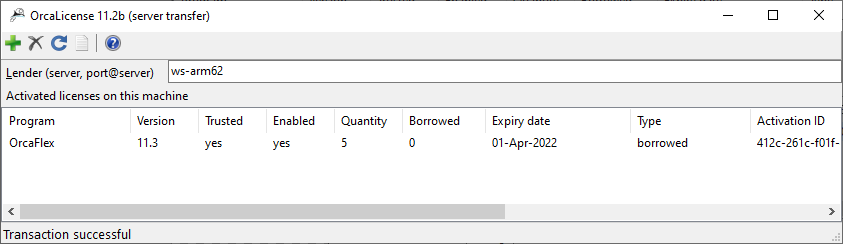
As mentioned above, if you need to upgrade or return licenses they must first be returned to the original lender. You can then use the standard server edition of OrcaLicense on the lender to upgrade or return the licenses.