
|
License activation |

|
License activation |
Licenses are activated from the  button on the toolbar or the INSERT key shortcut
button on the toolbar or the INSERT key shortcut
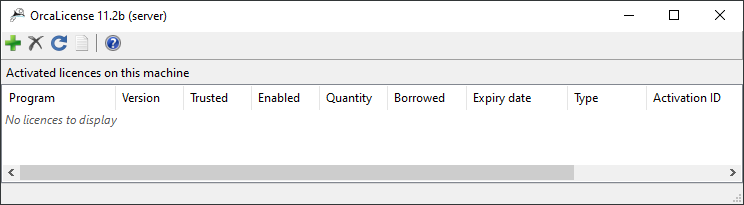
This will open the activate licenses dialog and allow you to enter your activation ID. If you have floating licenses, which you are activating on a server, you can choose here how many licenses to activate: the default is '~', meaning that OrcaLicense should activate all available licenses. If you have a local license, you can only activate one license here – there would be no point in having more than one for the same program.
When you press OK, OrcaLicense will contact the central Flexera database server to obtain the license information for this ID, download securely this information and save it to your machine's trusted storage in the form of a number of version-specific licenses for particular software.
The online activation process requires internet communication with https://flex1677-fno.flexnetoperations.com/flexnet/services/ActivationService over the https port, 443. Note that this communication is only required during activation and deactivation.
OrcaLicense will then show you the licenses which you have on that machine, for example
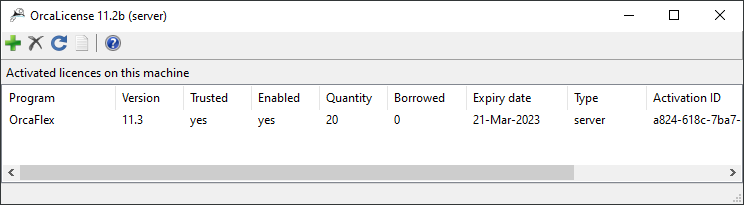
You should at this point be able to run your FlexNet-licensed Orcina software and confirm that it is using the license you expect. For example, if you are running OrcaFlex, select Help | About to see the license in use:
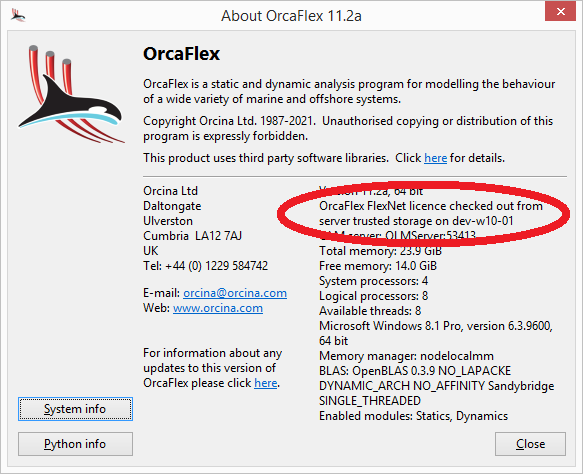
If you are unable to activate your licenses, and/or you receive an error message you need help with, please see the troubleshooting topic in the first instance. If this doesn't help you to resolve your problem, please contact Orcina for support, with a copy of the message and any diagnostic information available.