
|
Troubleshooting |

|
Troubleshooting |
Any machine which accesses a FlexNet license must have the licensing service installed and it must be sufficiently up to date. This includes local node-locked licenses, servers hosting floating licenses and client machines using floating licenses. Your Orcina software install will offer to update or install the licensing service, as appropriate, and OrcaLicense will do so automatically.
If the service is not installed, OrcaLicense will not run but will instead report that it Could not initialise library: error 20.
If the service is installed but is not sufficiently up-to-date, OrcaLicense will report Error 50003,71000,10103, which indicates that the service must be updated.
Any other errors which prevent OrcaLicense from starting up are likely to be more obscure: if you encounter any, please get in touch with us at Orcina with a description of the problem for assistance.
The list shown in the OrcaLicense main window gives you a summary of the licenses, if any, on your machine. The  button on the toolbar, or the CTRL+I keyboard shortcut, opens the diagnostic information form which gives more detailed technical information on the licenses. It is unlikely that this will be useful to you in normal day-to-day operation, but it can be useful for troubleshooting purposes. If you need to contact us regarding a FlexNet licensing problem, please include a copy of this information.
button on the toolbar, or the CTRL+I keyboard shortcut, opens the diagnostic information form which gives more detailed technical information on the licenses. It is unlikely that this will be useful to you in normal day-to-day operation, but it can be useful for troubleshooting purposes. If you need to contact us regarding a FlexNet licensing problem, please include a copy of this information.
If OrcaLicense fails to process your activation ID you will receive an error message. Please read this carefully, the information it contains may help you to work out what has caused the failure. For instance, if you receive a message along the lines of this one,

the reason for the failure is given as "Server activation is not allowed to activate entitlement line item...". In other words, this server edition of OrcaLicense cannot activate this ID because it is for a local license.
Similarly, the message
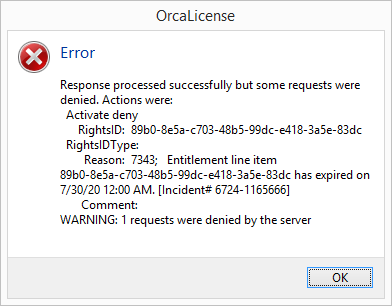
tells you that the "entitlement" or "Rights ID" (i.e. the activation ID) has already expired (on 30 July 2020). Expired licenses cannot be activated.
If you receive an error message which you don't understand, please contact us with a copy of the message and any diagnostic information available.
The remainder of this topic refers specifically to problems affecting floating licenses only.
If the lmadmin web interface doesn’t open at http://localhost:8090, it may be that the license manager service hasn’t started. Check this by opening the Services management console and looking for lmadmin in the list. If it isn’t running, start it; and if its startup type isn’t Automatic, make it so. If it isn't present at all it probably hasn't been installed yet.
If the license manager is running, but the dashboard doesn’t show any licenses, check that
If none of these help, the vendor daemon log might offer more clues: in the web interface, from the Vendor Daemon Configuration page click Administer then, at the bottom of the page, View File Externally.
If the clients connect to the server via a firewall, you should register exceptions for the license manager lmadmin.exe, and for the vendor daemon orcina.exe. Alternatively, you can instead open the inbound ports which these use, in which case you will need to use fixed ports for both lmadmin and vendor daemon – you can set these ports through the web interface in Administration | Server Configuration | Web Server Configuration and Administration | Vendor Daemon Configuration | Administer | General Configuration, respectively. To allow you to administer the license server manager remotely, you may also want to make sure that the port for the web interface (by default 8090) is open.
If the web interface dashboard shows that licenses are available, but software on a client machine isn’t able to obtain one to start up, check that
If after all this, you still can’t get things working, get in touch with us at Orcina with a description of the problem and a copy of the diagnostic information.