
|
Replay control |

|
Replay control |
The replay can be controlled from the replay menu, by using toolbar buttons or with shortcut keys. In addition, some replay settings can only be modified on the replay parameters form.
The toolbar has a section dedicated to replay control:

| Figure: | Replay toolbar controls |
The replay control buttons, menu items are listed in the table below:
| Button | Menu item | Shortcut | Action |
|---|---|---|---|

|
Replay | Start replay | CTRL+R | Start replay |

|
Replay | Stop replay | CTRL+R | Stop replay |

|
Replay | Step replay forwards | CTRL+A | Step to next frame and pause |
 + SHIFT + SHIFT
|
Replay | Step replay backwards | CTRL+B | Step to previous frame and pause |
| Replay | Replay faster | CTRL+F | Speed up replay | |
| Replay | Replay slower | CTRL+SHIFT+F | Slow down replay | |

|
Replay | Edit replay parameters | CTRL+D | Edit replay parameters |
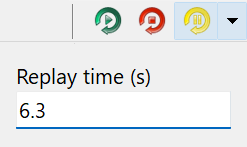
Next to the step replay button is a drop-down button which allows you to enter directly a replay time. This can be used for precise control of the replay time. This can be particularly useful for long simulations for which the slider control does not provide sufficient resolution.

The final part of the replay toolbar is the replay slider. This allows direct control of the replay time. Drag the slider to the left to move to an earlier part of the replay and to the right to move to a later part. For fine grained adjustment of replay time you can use the Replay | Step replay forwards and Replay | Step replay backwards actions or alternatively their shortcuts, CTRL+A and CTRL+B. The replay time is displayed on and can be controlled from time history graphs.