
|
Text data files: Automating generation |

|
Text data files: Automating generation |
The OrcaFlex spreadsheet has facilities for automating the generation of text data files for a regular set of cases. To use this facility, select the pre-processing worksheet, then select the text data files cell and then click the create text data files command which can be found on the OrcaFlex tab of the Excel ribbon.
| Note: | The example below illustrates how to use this feature to create variation models. The same feature can equally be used to create restarts. |
The basic idea is very similar to the facility for automating generation of batch script files. Here is an example table:
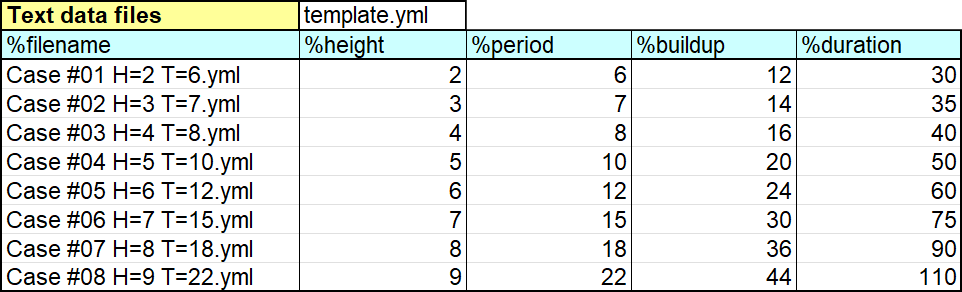
| Figure: | Example table for automatic text data file generation |
The cell containing text data files, highlighted in yellow, is known as the anchor cell. The text data files are generated based on the template file specified the in cell immediately to the right of the anchor cell. In this example the template file might specify a variation model like this:
The row immediately below the anchor cell, highlighted in blue, contains variable names. You are free to choose these names as you please. We have adopted a convention that the variable names begin with a percentage sign (%). Although you do not need to follow this convention, doing so will have the benefit of making the variable names stand out.
The rows beneath the variable names row are known as the value rows. Each row defines a single text data file. The text data file is generated by starting from the template file and then replacing each variable name, in turn, by the value specified in the table. The %filename variable name is compulsory, that is it must be included as one of the variable names. It specifies the name of the generated text data file. Relative paths can be used for the template file name and the output file names.
The extent of the table is determined by the presence of empty cells. So the variable names row ends at the first empty cell. Likewise the value rows end at the first empty cell in the column beneath the anchor cell.
The example above produces 8 text data files as its output, named Case #01 H=2 T=6.yml, Case #02 H=3 T=7.yml, etc. This first of these looks like this:
| Note: | The generated text data files adhere to the formatting specified in the Excel cells. So, if a cell is formatted to have, say, 1 decimal place, the corresponding value in the text data file will also have 1 decimal place. |
It is clearly important that you choose unique variable names. However, there is a further subtlety which can arise when one variable name is a sub-string of another. For example, consider the variable names %x1 and %x10. When occurrences of %x1 in the template file are replaced by their actual values, the first 3 characters of any occurrences of %x10 will also be detected.
Such ambiguities seldom arise, but if you are affected then you can extend the naming convention to include a trailing % sign. In the example given above, the variable names become %x1% and %x10% and clearly the problem does not arise.
You can have multiple tables within a workbook. To process all the tables in one operation, select all the tables and then click the create text data files command.
The variation model text data file approach to load case file generation described above is very similar to the approach using batch script files. Note that support for batch script is maintained solely for historical reasons.
There is one significant advantage of using text data files, which is that it avoids duplication of the OrcaFlex model data. Consider the following typical sequence of actions when using batch script where we assume that the basic model and scripts are already in place:
If text data files are used, as described above, then step 2 is not required. This is because the load case text data files contain a reference to the base model rather than containing a copy as is the case when using batch script.
This is a relatively minor advantage but it does reduce the likelihood of omitting step 2 by mistake when using batch script files. In addition, more complex analyses can lead to your load cases being defined by multiple script files which have to be executed in a particular order. Using the text data file approach means that this complexity is dealt with just once when setting up the text data files, as opposed to every time a modification to the base model is made.