
|
Post-processing: Duplicate instructions |

|
Post-processing: Duplicate instructions |
The duplicate instructions form allows you to duplicate sets of OrcaFlex spreadsheet instructions for multiple load cases.
Suppose you are analysing a number of different load cases for a variety of environmental conditions. Once you have built the spreadsheet instructions for a single load case, you typically want to generate the same instructions for each other load case. The duplicate instructions form automates this procedure for you.
The duplicate instructions form can be found on the OrcaFlex tab of the Excel ribbon in an OrcaFlex spreadsheet. Before using it you should create a set of instructions for the first load case, as in this example:
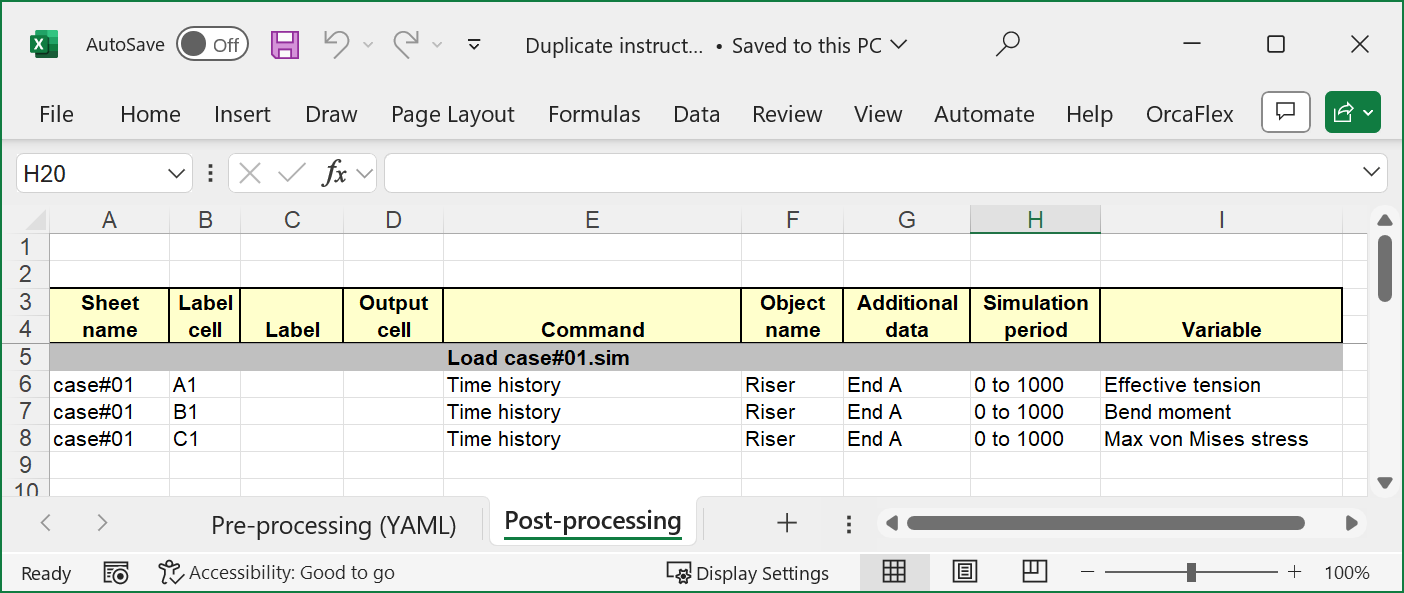
| Figure: | Instructions table with instructions for a single load case |
You are now ready to use the duplicate instructions form. When it first opens it looks like this:
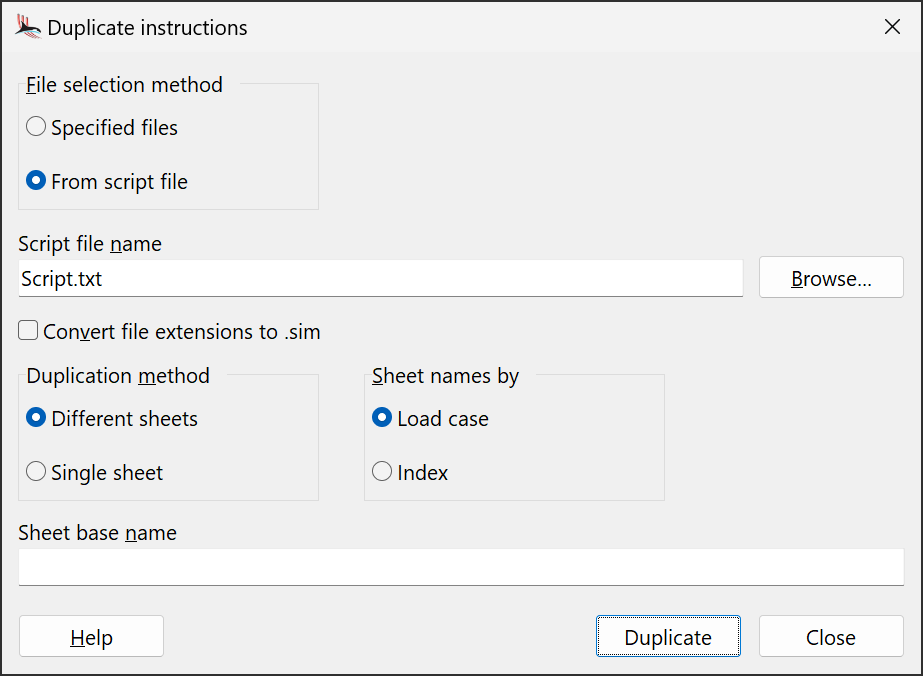
| Figure: | The duplicate instructions form |
If your load case files (either OrcaFlex simulation files or OrcaFlex data files) are generated by an OrcaFlex batch script then you should set this to from script file and enter the script file name, or select it using the Browse button. A duplicate set of instructions is generated for each file which is written by the script file. We strongly recommend that you use this option since script files make QA much more manageable.
Alternatively, if your load case files are generated by some other means then you can choose the specified files option and you will then be able to specify each load case file directly.
If you opt to convert file extensions to .sim then the file names for the duplicated load instructions will all be converted to have the .sim extension, irrespective of the file extensions of the specified files. This can be useful if you want to prepare post-processing instructions before the simulation files have been generated, and only have data files available.
Usually you will want results for each load case to appear on separate sheets. To do this you set this option to different sheets. The results sheets will be assigned names based on the sheet names by option. If you select the load case option then results sheets will be named based on the load case file name. If you select the index option then sheets will be named 1, 2, 3 etc. In addition, you may specify a prefix for the sheet name by filling in the sheet base name field.
Sometimes, however, it is desirable for all the results to appear on a single sheet – this is achieved with the single sheet option. The duplication process will generate new instructions with the same sheet name.
When you select the single sheet option you must also specify row and column offsets to avoid the results from successive load cases overwriting previous load case results. Suppose that the results from the first load case took up 20 rows worth of space. In this case you would probably specify a row offset of 22 (to allow 2 blank rows between load case results) and a column offset of 0.
When the selected duplication method is single sheet, you also have the option to duplicate labels. When checked, the instructions labels are duplicated in the same way as the different sheets method and updated with the given row and column offsets. If not checked, then no labels are duplicated, allowing you to extract the results from multiple load cases to a single sheet that has only a single set of labels.
Once you have defined exactly how the instructions are to be duplicated, you click the duplicate button and the instructions table will be modified to look something like this:
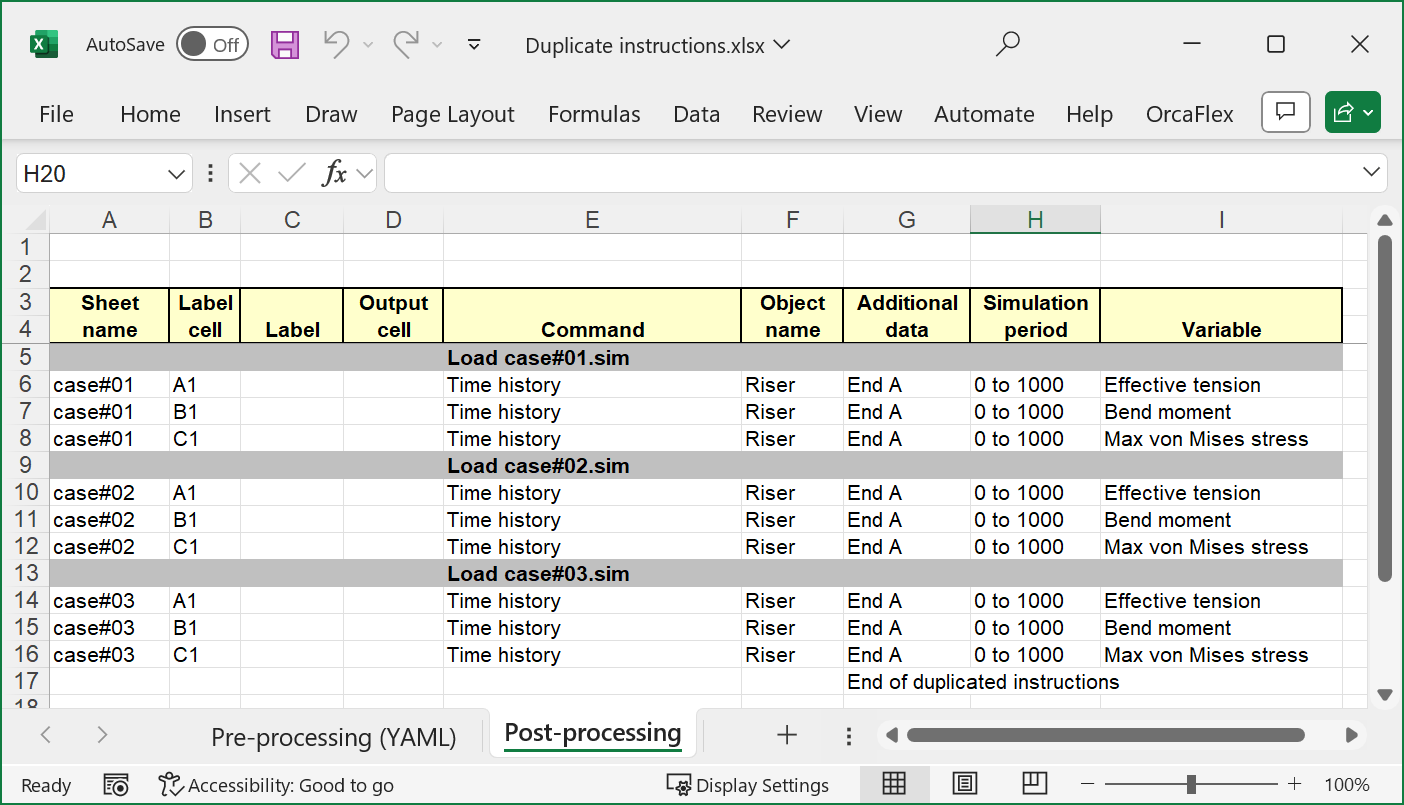
| Figure: | Instructions table with duplicated instructions for multiple load cases |
Quite often you may find yourself wanting to add more instructions to each load case. The easiest way to do this is to delete all the instructions apart from those of the first load case. In the screenshot above this would mean deleting all cells from row 9 and below. You can then add the further instructions you require to the first load case, and then simply re-do the duplication process described above.