
|
Data files |

|
Data files |
OrcaFlex models are saved to either binary data files (.dat) or text data files (.yml).
The principal differences between the two formats are as follows:
The data structure of an OrcaFlex model can be quite complex. In order to manage that complexity, OrcaFlex only shows data which is currently in use.
For example, 6D buoy data varies significant depending on the buoy type. Lumped buoys have an abstract geometry with no defined shape, and stacked buoys (spar buoys or towed fish) have geometry defined by a stack of cylinders. OrcaFlex shows only the data that is applicable to the object in its current state. So, if the buoy is a lumped buoy, then all the data relating to the stack of cylinders is not available. Likewise, for stacked buoys, the lumped buoy properties are not available.
Even though data can be hidden, OrcaFlex still stores it internally. So, if you have defined lumped buoy properties and then change the buoy to be a stacked buoy, the lumped buoy properties that you defined are no longer shown by OrcaFlex, but OrcaFlex retains them internally. If you then switch the buoy back to being lumped, that data becomes available again, with the values that you previously specified.
Whilst OrcaFlex retains hidden data internally, hidden data is handled differently by the two data file types. Hidden data is saved to and loaded from binary data files, but is not saved to text data files.
As mentioned above, binary data files have strong version compatibility features. When OrcaFlex opens a binary data file written by an earlier version of the program, it is usually able to ensure that the data are interpreted exactly as they were by previous versions. If it cannot do so, it reports an informative compatibility warning. Similarly, OrcaFlex can report informative compatibility warnings if you open a binary data file written by a later version of the program. For these reasons we recommend that you use the binary data file to transfer models between different program versions.
As mentioned above, text data files have weaker version compatibility features than binary data files. Text data files written by one version of OrcaFlex may not be compatible with other OrcaFlex versions. For example, text data files prepared with old program versions may not load in new program versions, or may load but be interpreted differently. This is the main reason we recommend using the binary data file for your model data and to use text data files principally for automation tasks.
In case you do need to open text data files prepared with a different version of OrcaFlex, there is a conversion utility available from the Tools menu. The conversion process makes use of the high levels of compatibility afforded by the binary data file. The conversion process takes as input a text data file written with OrcaFlex version A, say. The output is a text data file compatible with the version that performs the conversion, version B say. The procedure is as follows:
_textdatafilebackups.As mentioned above, version B is implicitly taken to be the version of OrcaFlex that performs the conversion. To specify version A, you provide the path to the OrcFxAPI DLL for version A. So, in the example below, version A is specified to be OrcaFlex 10.2.
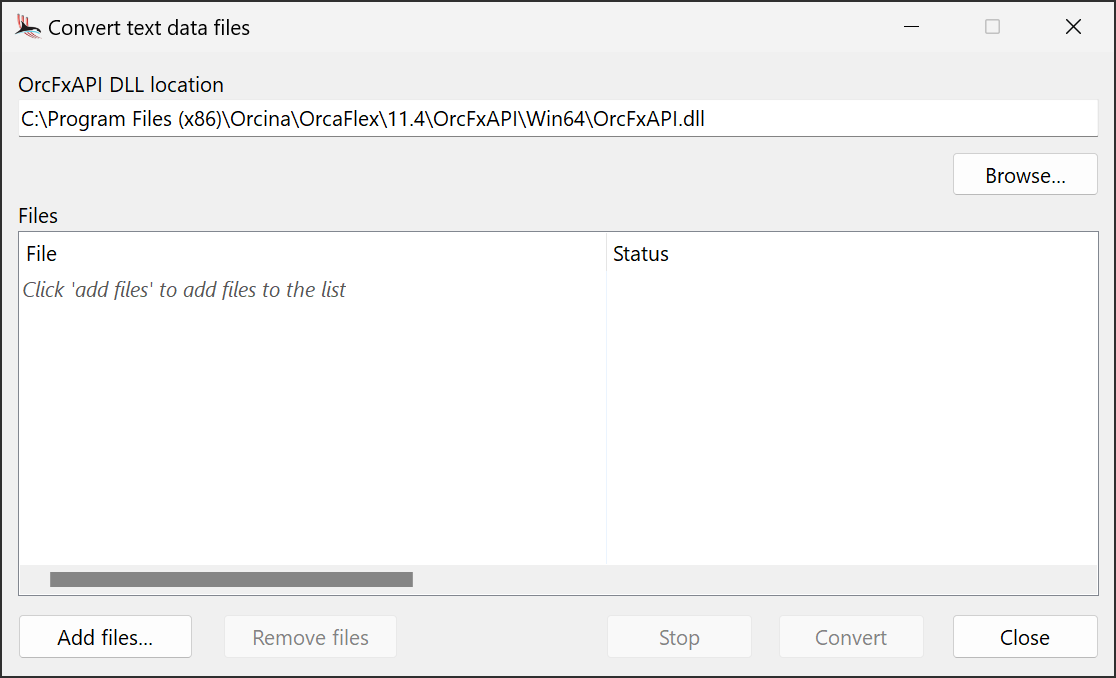
| Figure: | Text data file conversion tool |
The input text data files are added to the files list, either using the add files button, or by drag and drop. Although the above discussion considered OrcaFlex model data files only, the conversion tool can also handle fatigue data files and OrcaWave data files.
When you are ready to perform the conversion, press the convert button.
| Warning: | You should only convert text data files that specify base case models. Do not convert text data files that use the IncludeFile identifier. If you do convert such files, the IncludeFile identifier will be processed and lost. |