
|
Using libraries |

|
Using libraries |
Libraries allow you to easily import objects from one OrcaFlex model to another. To do this run OrcaFlex and open the model browser by clicking the model browser button  or the Model | Model browser menu item, or pressing F6. The model browser should look like this,
or the Model | Model browser menu item, or pressing F6. The model browser should look like this,
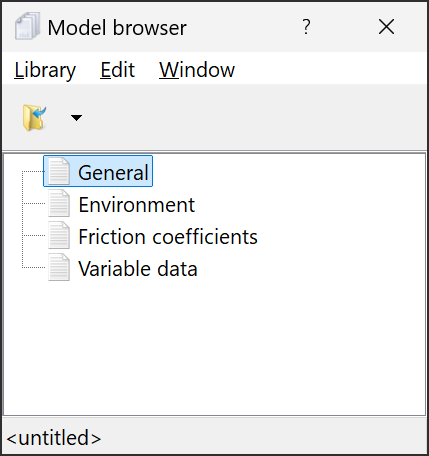
Now open a library file, by clicking the open button  on the model browser (or use the popup menu with a docked model browser) and selecting your data file. The model browser will look something like this,
on the model browser (or use the popup menu with a docked model browser) and selecting your data file. The model browser will look something like this,
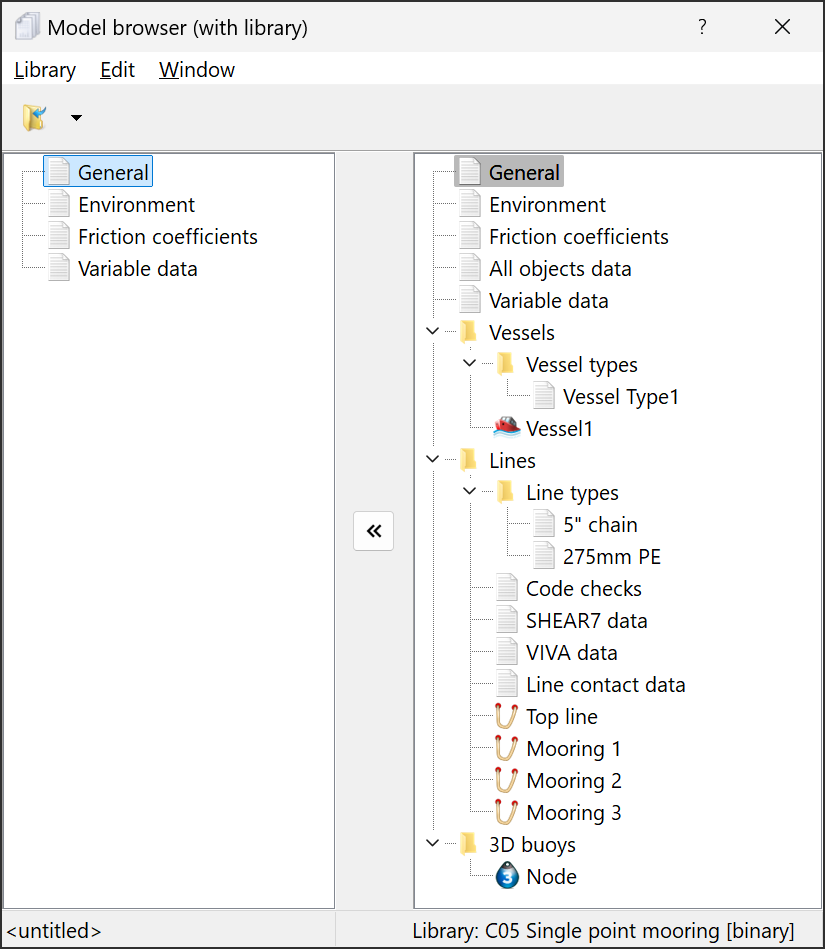
We are now going to copy some objects from the right-hand pane to the left-hand pane. To do so select the required line types and click the import button  . As an alternative to the import button the objects can be dragged from the right-hand pane to the left-hand pane or the Library | Import menu item can be used.
. As an alternative to the import button the objects can be dragged from the right-hand pane to the left-hand pane or the Library | Import menu item can be used.
Note that you can select a number of objects and import them all in one go. You do this by using the standard Windows key presses CTRL+click to add to a selection and SHIFT+click to extend a selection. For example,
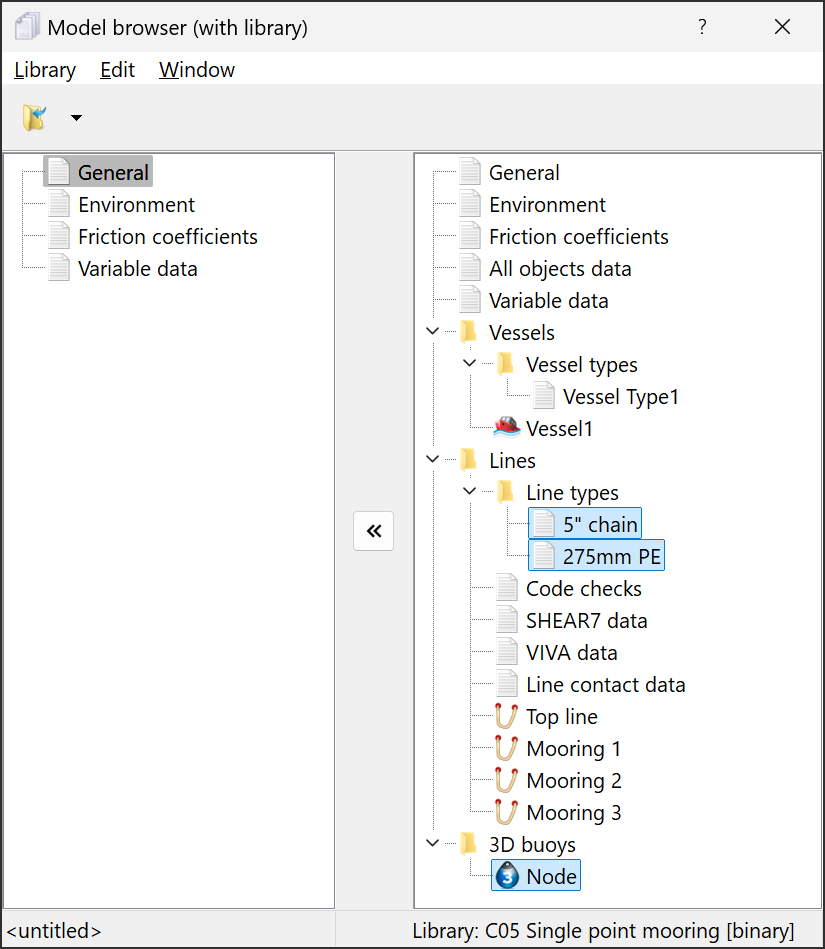
Once you have imported the required objects you can close the library by selecting the Library | Close menu item on the model browser. Now the model browser looks like:
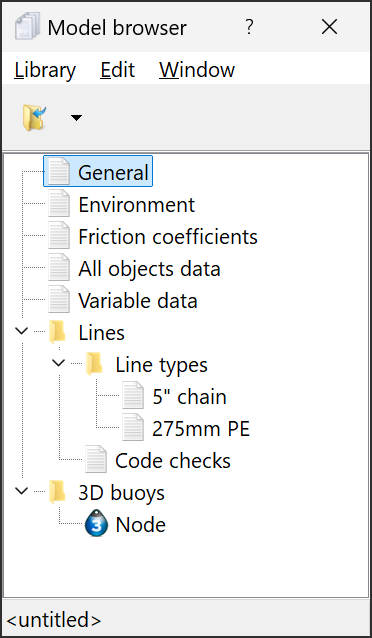
Some other points related to library files: